In many of our other tips we provide instructions on how to set things up in your Instaproofs account to receive more print sales. In this tip we are going to talk about something a little bit different; our tip for today is focusing on a way to vastly increase your referrals without you having to ask your clients for them!
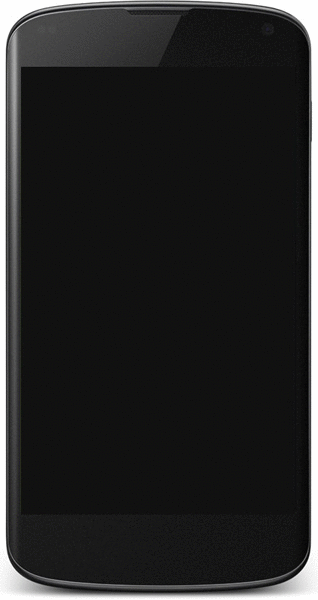 Custom Mobile Apps
Custom Mobile Apps
Included with each Instaproofs account is the ability to quickly create personalized Mobile Apps for your clients.
What Are They
Our mobile apps are collections of up to 50 photos that your clients can view in a way that is specifically optimized for their mobile devices. In addition to the photos, each mobile app also contains your contact information, an optional link to one of your storefront events, and up to three additional customizable links of your choice. The apps are shareable, work off-line, and acts like a business card that your clients are excited to share with everyone they know!
Unlike a standard website that contains your client's images, our mobile apps put their images within a single tap's distance at all times from their mobile device's homescreen. Each app's icon is also fully customizable and can be set to feature one of your client's images! Using one of your client's photos as the app icon allows them to feel like you went above and beyond the normal call of duty, and it makes them very open to sharing the app (and the photos you took) with others.
These apps are not mini-storefronts, and they do not provide a direct way for your clients to purchase images. Instead, they provide a convenient way for your clients to view some of the best photos from their event and they provide a simple way for them to share these images with others.
Why Use Them
Mobile apps are an EXCELLENT way to both re-excite your previous clients about their older events, and to get your newer clients excited about their recent photo session as well. They're also an awesome word-of-mouth tool, and can easily be shared by your clients with their friends and families through Facebook, twitter, and email. Additionally, when your clients are looking for a photographer in the future for their next event, they can open up the app and your contact information is there at their fingertips.
Since the mobile apps contain your contact details, they instantly become potential referrals when they are shared. Everyone that views each app and the images within them can quickly contact you to arrange a session of their own! In fact, many photographers have reported that these types of apps have become one of their primary referral sources. What makes these apps so effective is that your clients LOVE to share them with their friends and family, and your images get to do all the talking!
How Your Clients Install Them
Instead of having your clients install these apps through an App Store, you simply shoot your clients an email with a link to the app in it. After clicking the link on their mobile device, they select the "Add to Homescreen" option and the app's icon is then added to their device's homescreen. From that point on, your clients will be able to view their images at any time, regardless of whether they are online or off, with just a simple click of an icon.
The apps are compatible with all devices, including Android devices and Apple devices.
Setting It Up
Mobile apps are setup through the Mobile Apps tab within your account. Here's how to set them up:
- The first step to creating a mobile app is to define one or more “Brands.” A brand is simply a set of contact information and a logo that should be associated with your mobile apps. To create your first brand, head into the Mobile App Brands page within the Mobile Apps tab, and click the “Create Brand” button. You will only need to setup your brand(s) one time, regardless of the number of apps you choose to create afterwards.
- Once you've got your first brand created, the next step is to create a mobile app through the Mobile Apps page. On the Mobile Apps page, click the "Create New Mobile App" button and give your app a name.
- After the mobile app's name and other settings have been defined the page will refresh and you can then add images to the app through the "Add" link that will be found on that same page.
- The images can be added to the mobile app in either of two ways: (1) they can be pulled from an existing event, or (2) new images can be uploaded specifically for the app.
- Once the images have been uploaded and saved, you can re-arrange them by dragging them into the sequence that you'd like them to be in. You can also add optional comments to the images as well.
- The only thing left after adding the images is letting your clients know about their mobile app! You can do this through the "Email" functionality associated with each mobile app in the Mobile Apps page.
- And that's it! The mobile apps are available for all account-holders, with a limit of 5 concurrently-active apps for standard accounts, and an unlimited number of apps for photographers with active High Resolution Subscriptions.
And that's all there is to it! Once you've setup your first mobile app, adding additional apps for your additional clients can be done very very quickly.
Thinking Outside the Box
Another use for mobile apps that has proven to be very effective for some of our photographers is to create mobile apps, for free, for multiple popular venues throughout the city(s) that they do business in. The basics of it are this:
- Take professional photos of the venues, for free
- Create a "Brand" for them in the Mobile Apps area within your Instaproofs account. Their brand would contain their business name, their logo, and their contact information.
- Create a mobile app for the venue using the photos that you have taken. Add a small watermark containing your company name to the corner of the images before uploading them for the app.
- Add a custom link to the mobile app that directs people looking for a photographer to take their pictures at the venue back to you.
- Send the completed Mobile App's link to your contact at the venue.
- The venue should then includes the app's link on their outgoing emails and other marketting material (both printed and digital).
Doing this is a win-win for both you and the venue. For them, they get free professional photos of their location and they get a free mobile app that people can use to view their property. The mobile app also provides the venue's contact information, so it acts as a digital calling card for them. For you, every time people view the app they also view your images, and there is a link back to you if they are interested in in hiring a photographer to use at the venue.