Managed Accounts Are Now Available!
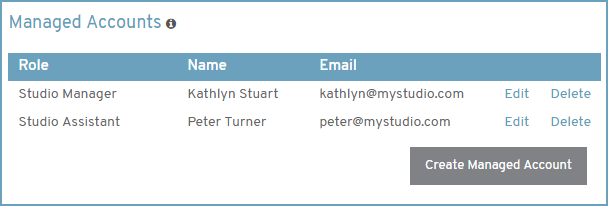
Managed accounts allow you to offload some of your current workload to other people by adding them as managed users on your Instaproofs account.
Roles that are currently available through Managed Accounts include:
- Studio Manager - Full access to everything except billing and subscription details.
- Studio Assistant - Full access to everything except summary reports, managed users, and billing & subscription details.
- Order Management - Can ONLY view and edit your orders, and optionally submit the orders for fulfillment.
- Marketing Management - Can ONLY view and edit your email templates, and send bulk emails.
Example Usage Scenarios
Example Scenario 1: You own a busy photo studio and you'd love to let your studio assistant log into your Instaproofs account and largely take over for you; however, you don't want them having access to view your aggregate sales information and summary reports. Assigning the "Studio Assistant" role to this user will do just that.
Example Scenario 2: Your good friend is an HTML and marketing wizard, and they've offered to design your Instaproofs email templates for you. Giving your friend access to your account through the use of the "Marketing Management" role is just what you're looking for!
Example Scenario 3: It's been way too long since your last vacation, but you know that orders are going to be coming in while you're out and you feel tied to your computer because of it. Untie yourself from your computer (and enjoy your vacation!) by assigning the "Order Management" role to a trusted friend to handle your orders while you're out.
Setting It Up
Managed accounts are available for all accounts with monthly plans above the Basic plan level.
To access and create managed accounts, head to the Account Details page by doing the following:
- Click on your business name or logo at the top of the left-side main menu within your account
- Select the Account Details menu option
- Scroll down to the Managed Accounts section
From the Managed Accounts section of the page, click the Create Managed Account button, and provide the name, email address, and role for the user. Click the final Create Account button to finish setting up your new managed user account.
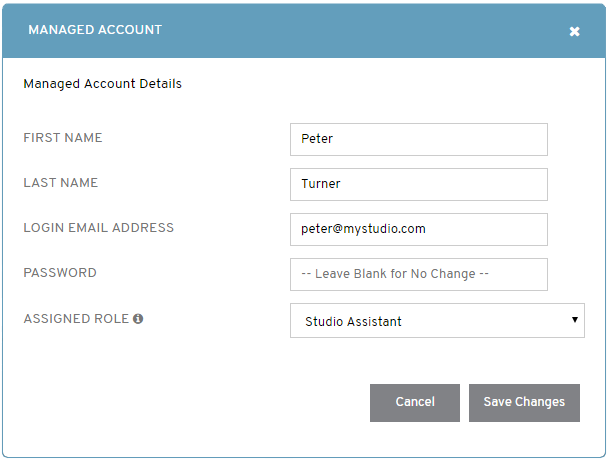
An email is sent to the managed user when their account is initially created and each time it's updated. The initial email will contain login details, including a randomly generated password for them to access their account. If you'd like to change their password anytime after their account has been created, you can do that through the Managed Account details pop-up.
--
We hope you enjoy this new functionality! Please shoot an email to support@instaproofs.com if you have any questions.